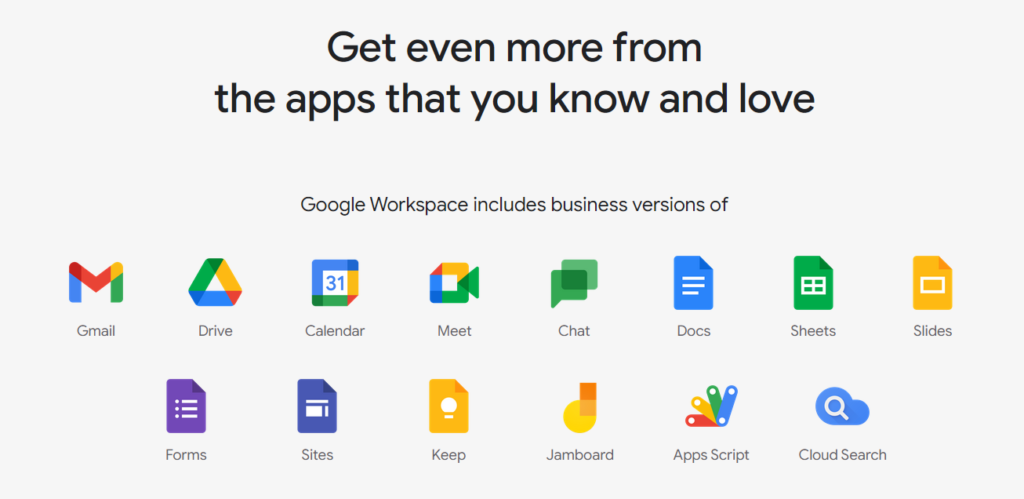
In this blog, we will look at interesting features of Google Workspace paid plans.
Choose the right subscription
Google Workspace (formerly G-Suite) has multiple subscriptions available that can be chosen with respect to your requirements. Google also has two broad options, namely Google Workspace for Business and Google Workspace for Education. Under the Business subscriptions, you have Business Starter, Business Standard, Business Plus and Enterprise subscription options. Click here for information on subscriptions. The Starter subscription starts from Rs.125 per month per user.
Explore the tools
Google Workspace (formerly G-Suite) encompasses a vast number of tools that make business tasks convenient and efficient. The Google Workspace includes tools like Gmail and Chat, Google Drive, Google Calendar, Google Meet, Google Docs, Google Sheets, Google Slides, Google Forms, Google Sites, Google Keep, Google Jamboard, Google Apps Script and Google Cloud Search. The mentioned tools will provide services like Email, Chat, cloud storage, video conferencing, office suite and more. These tools will make work faster and smoother.
Universal Cloud Search feature.
If you have a Business or Enterprise plan, you’ll have access to a feature called “Cloud Search.” Google is a master of search, and this feature utilises the company’s collective experience and knowledge. With it, you can perform a comprehensive search across all apps and (if necessary) all people to find exactly the file you need—when you need it. It saves a lot of time if the alternative is painstakingly browsing through your work.
Google Keep Tricks for Google Workspace
To enhance collaboration inside your team, now you can create Team Task lists on Google Keep in your business plans. You can assign dedicated colours and labels for your team. There is an interesting feature where you can get reminders from Google Keep based on your location. This feature comes handy when your team is assigned location based tasks.
Google Drive and it’s accessibility
You can generally use folders to organise files. You can also create a “workspace,” which allows you to group together files you generally use together? Google will also automatically recommend Workspaces to you based on your user activity—all you need to do is confirm its suggestion. You can also use the “priority” feature to set your most important files, or your to-do items, so they appear more prominently than the rest of your files.
Google Drive will impress you with it’s ability to open almost any format file in the browser. You can even open things like an Adobe Illustrator file to view without booting up another app.
Save content from the internet directly to Google Drive using the right click menu on most websites.
You can create templates that others can use for things like presentations, reports, case studies, and more.
You can add files to multiple folders without having to make copies. This allows folders to act more like tags or categories, which is much more useful.
There is a cool option where you can pull out text from existing images on your Google Drive.
A great way to take advantage of OCR is from the Google Drive mobile app. Snap a picture of a document from your mobile device and upload it to Google Drive.
As an Administrator, you have the facility to give, remove and modify file access to all the employees. You choose to decide who gets access and who doesn’t.
Specialities of Gmail in Google Workspace
Email Analytics inside Gmail has a beautiful dashboard which shows precisely your Email activities and helps you visualise various actions.
You can attach files up to 10GB of size, yes you heard it right.
You can set up automatic filters to organise your emails as they come in, which saves time in the long run. To do this, do an advanced search using the search bar at the top of the desktop app and search for the types of emails you want to filter based on parameters like sender, recipient, subject line content, and more. Then, click “Create filter,” and instruct Gmail what to do with these types of emails in the future.
You can also integrate Google Keep and Google Calendar seamlessly to create events, tasks, reminders and lists that are related to the email and more.
You can snooze some important mails that you need to popup a little later. Also, there is a facility to mute a thread where you do not have to reply.
Do more with Google Docs
A top feature of Google Docs is that you do not have to type everything. You have the voice typing option that can just bring you the text on screen that you speak. Once you get used to this, there is no going back.
Most underrated feature is that multiple people can edit the same document in real time with minimal interference provided the internet is pretty stable.
Another feature that helps you stay inside the document during the entire content creation process is editing images without leaving Google Docs. After importing an image, you can click on it to enable editing.
Comment, notify and mention people to assign tasks or corrections.
Integrate with Grammarly to keep up with the best language practices.
There is a smart feature called Explore where a small tab opens on the side of the document, and you can search, read and quote sources. No more online distractions while conducting the research!
You have an option to compare the differences between multiple versions of the same document.
Want to translate a document to another language? Google Docs has a seamless integration with Google Translate that gets you translations done super fast.
Google Slides for the win
Easily use images from your google drive. Alternatively, drag and drop images from any source that instantly copies the image for you.
Conveniently create a specific formatting style and duplicate them across various slides.
Want to edit a presentation on another platform? Download the presentation as pptx to edit and bring it back here again.
Want to use a Laser pointer during a presentation? Try using the built in laser pointer option in present mode next time.
To create a question and answer session, start a presentation and then click ‘Start a Q&A’. Google will then show a URL on top of your presentation for people to visit and submit questions.




